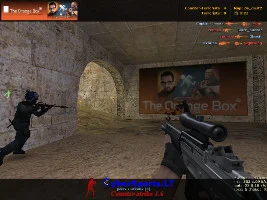Counter-strike 1.6 FAQ
Counter-strike 1.6 FAQ

Which edition should I pick on the download page?
- WaRzOnE – smallest file size, dual 47/48 protocol, built-in bots.
- XTCS Final – HD textures and sounds, closest hit-registration to the original retail build.
- LongHorn – themed menus (HD, PRO, skull, 2012), optional high-FPS stripped core. Read the short description under every green or blue DOWNLOAD button before clicking.
What should I do before I click the download button?
- Check that your antivirus is running and up to date.
- Create a new folder named CS16 on any drive with at least 1 GB free.
- Close bandwidth-heavy apps (video streaming, torrents) to prevent a corrupted installer.
How do I start the download?
On Cybersports.lt the rectangular DOWNLOAD button sits under each build’s screenshot carousel. Click once; if your browser blocks the pop-up, allow it temporarily or choose “Save File” when prompted.How large is the file and how long will it take?
Steam retail: ~380 MB. WaRzOnE: ~177 MB. XTCS: ~500 MB. With a 50 Mb/s line expect two to eight minutes.What do I do if my antivirus flags the installer?
Most CS 1.6 repacks use custom launchers that occasionally trigger false positives.- Upload the file to VirusTotal to double-check.
- If only one or two obscure engines complain, add a temporary exception; if many flag it, delete the file and choose another mirror.
How do I run the setup correctly?
- Right-click the .exe → Run as administrator.
- Choose the fresh CS16 folder you created earlier.
- Untick any optional toolbars, bundled launchers or desktop gadgets you don’t need.
- Wait until the green progress bar reaches 100 %; do not cancel mid-process.
First launch — which options matter?
Open the game, go to Video → Renderer and select OpenGL. Press ~ to open the console and type: nginx CopyEdit rate 25000 cl_cmdrate 101 cl_updaterate 101 fps_max 101 These commands stabilise netcode and frame rate.How can I add or remove bots?
Press H or type bot_add if ZBot is included. For PodBot:- Press = to open the PodBot menu.
- Choose “Add bot” or “Remove bot”.
- Use “Waypoint Auto” if the map has no bot paths.
How do I join online servers?
- Click Find Servers → Internet (Steam) or MasterServer tab (Non-Steam).
- Sort by ping; anything under 100 ms is playable.
- Double-click a server name; if you see “Protocol mismatch” choose another list or update your client.
Common installation issues and quick fixes
| Symptom | Fix |
|---|---|
| Installer freezes at 99 % | Disable real-time antivirus just for installation then re-enable it. |
| Black screen on first launch | Add -soft -w 1024 -h 768 to launch options, start once, then switch to OpenGL. |
| Mouse feels laggy | Disable Windows Pointer Precision; add -noforcemspd -noforcemaccel flags. |
| VAC authentication error | Close all third-party overlays (Discord, Afterburner) and restart the game. |
What if I want to uninstall or reinstall later?
Delete the entire CS16 folder and remove the desktop shortcut. For a Steam build, right-click in Library → Manage → Uninstall. Reinstallation uses the same steps as above; old configuration files will be recreated automatically.Final safety checklist before playing online
- Verify the SHA-256 hash of any installer you keep long term.
- Keep Windows Defender or your preferred antivirus enabled.
- Join VAC-secured or “Protected” servers to avoid forced binds or malicious downloads.
- Back up config.cfg and userconfig.cfg once your settings are perfect.